Other popular Wear OS workflows and automations
-
Get an email when a new Android Wear Applet is published
-
Ring to Gear
-
Badger GIFs for Android Wear
-
Preview photos directly on your Android Wear
-
when you get a call and the smartwatch doesn't let you know..
-
Remo+ Notifications for Android Wear
-
Medication reminder
-
Android Wear Weather Forecast Every Morning at 8:15 AM
-
Notification wear

Create your own Wear OS and TP-Link Router workflow
Create custom workflows effortlessly by selecting triggers, queries, and actions. With IFTTT, it's simple: “If this” trigger happens, “then that” action follows. Streamline tasks and save time with automated workflows that work for you.
10 triggers, queries, and actions
Device Connects
Device Disconnects
New Device Connects
Activate Shortcut
Prioritize Device
Prioritize Online Activity
Send a notification
Activate Shortcut
Device Connects
Device Disconnects
New Device Connects
Prioritize Device
Prioritize Online Activity
Send a notification
Build an automation in seconds!
You can add delays, queries, and more actions in the next step!
How to connect to a Wear OS automation
Find an automation using Wear OS
Find an automation to connect to, or create your own!Connect IFTTT to your Wear OS account
Securely connect the Applet services to your respective accounts.Finalize and customize your Applet
Review trigger and action settings, and click connect. Simple as that!Upgrade your automations with
-

Connect to more Applets
Connect up to 20 automations with Pro, and unlimited automations with Pro+ -

Add multiple actions with exclusive services
Add real-time data and multiple actions for smarter automations -

Get access to faster speeds
Get faster updates and more actions with higher rate limits and quicker checks
More on Wear OS and TP-Link Router
About Wear OS
Wear OS organizes your information, suggests what you need, and shows it to you before you even ask. This service requires the IFTTT app for Android.
Wear OS organizes your information, suggests what you need, and shows it to you before you even ask. This service requires the IFTTT app for Android.
About TP-Link Router
Every day, TP-Link routers provide reliable internet connections in homes all over the world. Enjoy doing what you love with the smooth connection and larger coverage they offer for your home’s Wi-Fi. Learn more about IFTTT-supported routers from TP-Link.
Every day, TP-Link routers provide reliable internet connections in homes all over the world. Enjoy doing what you love with the smooth connection and larger coverage they offer for your home’s Wi-Fi. Learn more about IFTTT-supported routers from TP-Link.