Other popular Android Photos workflows and automations
-
Save screenshots you take on your Android device to a notebook
-
Back up your new Android photos to Google Drive
-
Screenshot send to e-mail

-
Track new Android Photos on your Welltory Dashboard
-
Send my Android photos to OneNote

-
Add new Android photos to your Day One journal automatically
-
push screen short to Chrome
-
Upload any new Photo from Android Gallery to Evernote as an Image note
-
Send me a notification when a new photo is taken on any of my Android devices

Create your own Android Photos and Pushcut workflow
Create custom workflows effortlessly by selecting triggers, queries, and actions. With IFTTT, it's simple: “If this” trigger happens, “then that” action follows. Streamline tasks and save time with automated workflows that work for you.
13 triggers, queries, and actions
Action Executed
Any new photo
New photo taken in area
New screenshot
Automation Server: Execute a HomeKit scene
Automation Server: Execute a shortcut
Send a customized notification with JSON
Send a notification
Update a widget
Update a widget (to open a URL when tapped)
Update a widget (to run a HomeKit Scene when tapped)
Update a widget (to run a Shortcut when tapped)
Update a widget (to run an Integration when tapped)
Action Executed
Any new photo
Automation Server: Execute a HomeKit scene
Automation Server: Execute a shortcut
New photo taken in area
New screenshot
Send a customized notification with JSON
Send a notification
Update a widget
Update a widget (to open a URL when tapped)
Update a widget (to run a HomeKit Scene when tapped)
Update a widget (to run a Shortcut when tapped)
Build an automation in seconds!
You can add delays, queries, and more actions in the next step!
How to connect to a Android Photos automation
Find an automation using Android Photos
Find an automation to connect to, or create your own!Connect IFTTT to your Android Photos account
Securely connect the Applet services to your respective accounts.Finalize and customize your Applet
Review trigger and action settings, and click connect. Simple as that!Upgrade your automations with
-

Connect to more Applets
Connect up to 20 automations with Pro, and unlimited automations with Pro+ -

Add multiple actions with exclusive services
Add real-time data and multiple actions for smarter automations -

Get access to faster speeds
Get faster updates and more actions with higher rate limits and quicker checks
More on Android Photos and Pushcut
About Android Photos
With Photos, you can easily view and organize the photos you take on an Android. This service requires the IFTTT app for Android.
With Photos, you can easily view and organize the photos you take on an Android. This service requires the IFTTT app for Android.
About Pushcut
The powerful iOS utility for Shortcuts and Home automation.
Send smart notifications with powerful actions or execute shortcuts directly on the Pushcut Automation Server.
The powerful iOS utility for Shortcuts and Home automation. Send smart notifications with powerful actions or execute shortcuts directly on the Pushcut Automation Server.