Other popular Android Photos workflows and automations
-
Screenshot Android
-
Take screenshot > sends to onedrive
-
Get a digest of last week's photos on Sunday evening
-
Photo to Evernote

-
Daily digest of photos taken with your Android phone!
-
Backup Photos - clgBOY
-
Upload Android Photos to Box
-
If new photo then move to Flickr, privately.
-
Android to iCloud Photostream

Create your own Android Photos and PowerView® Automation (Legacy) workflow
Create custom workflows effortlessly by selecting triggers, queries, and actions. With IFTTT, it's simple: “If this” trigger happens, “then that” action follows. Streamline tasks and save time with automated workflows that work for you.
7 triggers, queries, and actions
Any new photo
New photo taken in area
New screenshot
Activate Multiple Room Scene
Activate Scene
Turn off all Schedules
Turn on all Schedules
Activate Multiple Room Scene
Activate Scene
Any new photo
New photo taken in area
New screenshot
Turn off all Schedules
Turn on all Schedules
Build an automation in seconds!
You can add delays, queries, and more actions in the next step!
How to connect to a Android Photos automation
Find an automation using Android Photos
Find an automation to connect to, or create your own!Connect IFTTT to your Android Photos account
Securely connect the Applet services to your respective accounts.Finalize and customize your Applet
Review trigger and action settings, and click connect. Simple as that!Upgrade your automations with
-

Connect to more Applets
Connect up to 20 automations with Pro, and unlimited automations with Pro+ -

Add multiple actions with exclusive services
Add real-time data and multiple actions for smarter automations -

Get access to faster speeds
Get faster updates and more actions with higher rate limits and quicker checks
More on Android Photos and PowerView® Automation (Legacy)
About Android Photos
With Photos, you can easily view and organize the photos you take on an Android. This service requires the IFTTT app for Android.
With Photos, you can easily view and organize the photos you take on an Android. This service requires the IFTTT app for Android.
About PowerView® Automation (Legacy)
Intelligent Shades That Simplify Your Life. Imagine a world where window treatments adjust to your needs, creating the perfect room ambiance morning, noon and night. That’s the beauty of PowerView® Automation from Hunter Douglas.
Compatible with Legacy PowerView Automation only. Not compatible with PowerView Gen 3 Automation.
Intelligent Shades That Simplify Your Life. Imagine a world where window treatments adjust to your needs, creating the perfect room ambiance morning, noon and night. That’s the beauty of PowerView® Automation from Hunter Douglas. Compatible with Legacy PowerView Automation only. Not compatible with PowerView Gen 3 Automation.