Other popular Android SMS workflows and automations
-
Automatically send someone the love quote of the day from your Android device
-
Send a text when the Automower has an error
-
Automatically send a message from your Android phone when you leave work
-
Rain Warning

-
Text me if tomorrow’s forecast calls for rain

-
Get Android SMS from phone to tablet!
-
Send someone a text from your Android device when you enter a specific area
-
Alexa, trigger PC onby
-
Text your lost Android phone to turn the ringer volume up 100%

Create your own Android SMS and Wink: Pivot Power Genius workflow
Create custom workflows effortlessly by selecting triggers, queries, and actions. With IFTTT, it's simple: “If this” trigger happens, “then that” action follows. Streamline tasks and save time with automated workflows that work for you.
10 triggers, queries, and actions
Any new SMS received
Any new SMS sent
New SMS received from phone number
New SMS received matches search
New SMS sent matches search
New SMS sent to phone number
Send an SMS
Toggle on/off
Turn outlet off
Turn outlet on
Any new SMS received
Any new SMS sent
New SMS received from phone number
New SMS received matches search
New SMS sent matches search
New SMS sent to phone number
Send an SMS
Toggle on/off
Turn outlet off
Turn outlet on
Build an automation in seconds!
You can add delays, queries, and more actions in the next step!
How to connect to a Android SMS automation
Find an automation using Android SMS
Find an automation to connect to, or create your own!Connect IFTTT to your Android SMS account
Securely connect the Applet services to your respective accounts.Finalize and customize your Applet
Review trigger and action settings, and click connect. Simple as that!Upgrade your automations with
-

Connect to more Applets
Connect up to 20 automations with Pro, and unlimited automations with Pro+ -

Add multiple actions with exclusive services
Add real-time data and multiple actions for smarter automations -

Get access to faster speeds
Get faster updates and more actions with higher rate limits and quicker checks
More on Android SMS and Wink: Pivot Power Genius
About Android SMS
Android SMS is a native service that allows you to receive Short Message Service (SMS) messages on your device and send messages to other phone numbers. Standard carrier rates may apply. This service requires the IFTTT app for Android.
Android SMS is a native service that allows you to receive Short Message Service (SMS) messages on your device and send messages to other phone numbers. Standard carrier rates may apply. This service requires the IFTTT app for Android.
About Wink: Pivot Power Genius
Pivot Power Genius is Quirky's new adjustable power strip with two outlets that you can control from your mobile device.
Pivot Power Genius is Quirky's new adjustable power strip with two outlets that you can control from your mobile device.