Blink your Phillips Hue lights when your android device battery drops below 15%
Other popular Android Battery workflows and automations
-
-
If android battery is low, then send data to Battery feed
-
If Android device's battery is low, send a pushbullet notification
-
If your phone's battery is low, mute your ringtone to conserve power
-
Set your phone volume Up when it is plugged into Charging so that you won't miss any calls
-
Android battery Status
-
If battery drops below 15% send a telegram notification
-
automatic start charging smartphone
-
Get notified when your phone battery is running low

Create your own Android Battery and Box workflow
Create custom workflows effortlessly by selecting triggers, queries, and actions. With IFTTT, it's simple: “If this” trigger happens, “then that” action follows. Streamline tasks and save time with automated workflows that work for you.
6 triggers, queries, and actions
Device is plugged in
Polling trigger
Polling Applets run after IFTTT reaches out to the trigger service and finds a new trigger event. These trigger checks occur every 5 minutes for Pro and Pro+ users, and every hour for Free users.
This Trigger fires every time your Android device is plugged in.
Device is unplugged
Polling trigger
Polling Applets run after IFTTT reaches out to the trigger service and finds a new trigger event. These trigger checks occur every 5 minutes for Pro and Pro+ users, and every hour for Free users.
This Trigger fires every time your Android device is unplugged.
Low battery
Polling trigger
Polling Applets run after IFTTT reaches out to the trigger service and finds a new trigger event. These trigger checks occur every 5 minutes for Pro and Pro+ users, and every hour for Free users.
This trigger fires every time your Android device's battery becomes low.
Action
An action is the task your Applet carries out after the trigger occurs. It defines what happens as the result of your automation and completes the workflow.
This Action will append to a text file as determined by the file name and folder path you specify. Once a file’s size reaches 2MB a new file will be created.
Action
An action is the task your Applet carries out after the trigger occurs. It defines what happens as the result of your automation and completes the workflow.
This Action will create a new text file at the path you specify.
Action
An action is the task your Applet carries out after the trigger occurs. It defines what happens as the result of your automation and completes the workflow.
This Action will download a file at a given URL and add it to Box at the path you specify. NOTE: 30 MB file size limit.
Action
An action is the task your Applet carries out after the trigger occurs. It defines what happens as the result of your automation and completes the workflow.
This Action will append to a text file as determined by the file name and folder path you specify. Once a file’s size reaches 2MB a new file will be created.
Action
An action is the task your Applet carries out after the trigger occurs. It defines what happens as the result of your automation and completes the workflow.
This Action will create a new text file at the path you specify.
Device is plugged in
Polling trigger
Polling Applets run after IFTTT reaches out to the trigger service and finds a new trigger event. These trigger checks occur every 5 minutes for Pro and Pro+ users, and every hour for Free users.
This Trigger fires every time your Android device is plugged in.
Device is unplugged
Polling trigger
Polling Applets run after IFTTT reaches out to the trigger service and finds a new trigger event. These trigger checks occur every 5 minutes for Pro and Pro+ users, and every hour for Free users.
This Trigger fires every time your Android device is unplugged.
Low battery
Polling trigger
Polling Applets run after IFTTT reaches out to the trigger service and finds a new trigger event. These trigger checks occur every 5 minutes for Pro and Pro+ users, and every hour for Free users.
This trigger fires every time your Android device's battery becomes low.
Action
An action is the task your Applet carries out after the trigger occurs. It defines what happens as the result of your automation and completes the workflow.
This Action will download a file at a given URL and add it to Box at the path you specify. NOTE: 30 MB file size limit.
Build an automation in seconds!
If
Device is plugged in
Then
Append to a text file
You can add delays, queries, and more actions in the next step!
GET STARTED
How to connect to a Android Battery automation
Find an automation using Android Battery
Find an automation to connect to, or create your own!Connect IFTTT to your Android Battery account
Securely connect the Applet services to your respective accounts.Finalize and customize your Applet
Review trigger and action settings, and click connect. Simple as that!Upgrade your automations with
-

Connect to more Applets
Connect up to 20 automations with Pro, and unlimited automations with Pro+ -

Add multiple actions with exclusive services
Add real-time data and multiple actions for smarter automations -

Get access to faster speeds
Get faster updates and more actions with higher rate limits and quicker checks
More on Android Battery and Box
About Android Battery
A native Android service that lets you monitor a device's charging and battery status. This service requires the IFTTT app for Android.
A native Android service that lets you monitor a device's charging and battery status. This service requires the IFTTT app for Android.
About Box
Box allows personal and commercial content to be accessed, shared, and stored in any format — from anywhere.
Box allows personal and commercial content to be accessed, shared, and stored in any format — from anywhere.

