Other popular American Standard® Home workflows and automations
-
Run my American Standard Home automation when the pollen count rises above a threshold
-
Turn On Outdoor Lights When Camera Detects Motion
-
Run my American Standard Home automation when I send a text message to IFTTT
-
Turn Off Thermostat When Windows Are Open
-
Run my American Standard Home automation when the outdoor temperature rises above a specified level
-
Run my American Standard Home automation when VOC value is above or below a threshold
-
Turn On Lights When Motion is Detected
-
Run an American Standard Home automation when Hubitat mode changes.
-
Set my thermostat fan to continuous for 30 min when HAVEN detects unhealthy PM2.5 levels

Create your own American Standard® Home and Smart Life workflow
Create custom workflows effortlessly by selecting triggers, queries, and actions. With IFTTT, it's simple: “If this” trigger happens, “then that” action follows. Streamline tasks and save time with automated workflows that work for you.
49 triggers, queries, and actions
American Standard Home automation runs
Battery low
Camera detects motion
Camera detects motion
Camera detects sound
Device or group is turned off
Device or group is turned on
Door closes
Door opens
Door sensor is closed
Door sensor is open
Input incorrect password repetitiously
Activate Scene
Run a American Standard Home automation
Set AC temperature
Set light brightness
Set light color
Start Cool Mode
Start Heat Mode
Turn a dimmer off
Turn a dimmer on
Turn a switch off
Turn a switch on
Turn off
Activate Scene
American Standard Home automation runs
Battery low
Camera detects motion
Camera detects motion
Camera detects sound
Device or group is turned off
Device or group is turned on
Door closes
Door opens
Door sensor is closed
Door sensor is open
Build an automation in seconds!
You can add delays, queries, and more actions in the next step!
How to connect to a American Standard® Home automation
Find an automation using American Standard® Home
Find an automation to connect to, or create your own!Connect IFTTT to your American Standard® Home account
Securely connect the Applet services to your respective accounts.Finalize and customize your Applet
Review trigger and action settings, and click connect. Simple as that!Upgrade your automations with
-

Connect to more Applets
Connect up to 20 automations with Pro, and unlimited automations with Pro+ -

Add multiple actions with exclusive services
Add real-time data and multiple actions for smarter automations -

Get access to faster speeds
Get faster updates and more actions with higher rate limits and quicker checks
More on American Standard® Home and Smart Life
About American Standard® Home
The American Standard® Home app allows you to seamlessly control your American Standard smart thermostat to create a smart home comfort experience. With several Z-Wave product integrations and customized settings, the app allows you to set schedules, create automations, receive alerts, and leverage Geofencing to create peace of mind.
The American Standard® Home app allows you to seamlessly control your American Standard smart thermostat to create a smart home comfort experience. With several Z-Wave product integrations and customized settings, the app allows you to set schedules, create automations, receive alerts, and leverage Geofencing to create peace of mind.
About Smart Life
Smart Life provides extraordinary experience with your smart home appliances, including smart plugs, smart lights, air conditioners, humidifiers... As long as your device works with Smart Life, you'll be able to build automation tasks through IFTTT like turning on the living room light when you're back home.
Smart Life provides extraordinary experience with your smart home appliances, including smart plugs, smart lights, air conditioners, humidifiers... As long as your device works with Smart Life, you'll be able to build automation tasks through IFTTT like turning on the living room light when you're back home.