Other popular Alexa Doorbell by IJPUK Solutions workflows and automations
-
Car music trigger
-
Enable the Doorbell Only When Someone is Home
-
Disable Your Doorbell When a Meeting Starts
-
Ring Your Alexa Doorbell When Motion is Detected
-
Trigger Alexa doorbell when an email with a tag is received
-
Get an Audible Notification When Your Security Panel is Disarmed
-
Automatically Ring the Doorbell When a Delivery Call ends
-
When its going to rain get Alexa to tell you
-
Ring the Doorbell When a Smart Lock is Unlocked

Create your own Alexa Doorbell by IJPUK Solutions and Philips Hue workflow
Create custom workflows effortlessly by selecting triggers, queries, and actions. With IFTTT, it's simple: “If this” trigger happens, “then that” action follows. Streamline tasks and save time with automated workflows that work for you.
14 triggers, queries, and actions
Blink lights
Change color
Change color from image
Change to random color
Dim lights
Set a scene in a room
Switch the IJPUK Alexa Doorbell on/off
Toggle lights on/off
Trigger the IJPUK Alexa Doorbell
Turn off lights
Turn on color loop
Turn on lights
Blink lights
Change color
Change color from image
Change to random color
Dim lights
Set a scene in a room
Switch the IJPUK Alexa Doorbell on/off
Toggle lights on/off
Trigger the IJPUK Alexa Doorbell
Turn off lights
How to connect to a Alexa Doorbell by IJPUK Solutions automation
Find an automation using Alexa Doorbell by IJPUK Solutions
Find an automation to connect to, or create your own!Connect IFTTT to your Alexa Doorbell by IJPUK Solutions account
Securely connect the Applet services to your respective accounts.Finalize and customize your Applet
Review trigger and action settings, and click connect. Simple as that!Upgrade your automations with
-

Connect to more Applets
Connect up to 20 automations with Pro, and unlimited automations with Pro+ -

Add multiple actions with exclusive services
Add real-time data and multiple actions for smarter automations -

Get access to faster speeds
Get faster updates and more actions with higher rate limits and quicker checks
More on Alexa Doorbell by IJPUK Solutions and Philips Hue
About Alexa Doorbell by IJPUK Solutions
Would you like to use your Alexa device to make an announcement, control an Alexa enabled device or chime as a doorbell?
With our website and the IFTTT connection, we enable you to create as many Alexa doorbells as you like. When this action is triggered by you, we will instruct your device(s) to chime or run an Alexa routine.
You will need to create an account on our website, then create a doorbell and test it. This can be done completely free of charge.
Free 7 day trial with every registration
Visit www.ijpuk.com to find out more!
Would you like to use your Alexa device to make an announcement, control an Alexa enabled device or chime as a doorbell?
With our website and the IFTTT connection, we enable you to create as many Alexa doorbells as you like. When this action is triggered by you, we will instruct your device(s) to chime or run an Alexa routine.
You will need to create an account on our website, then create a doorbell and test it. This can be done completely free of charge.
Free 7 day trial with every registration
Visit www.ijpuk.com to find out more!
About Philips Hue
Philips Hue connected bulbs and bridge let you to take full control of your lighting. Whatever you want to do with your lighting, Hue can.
Philips Hue connected bulbs and bridge let you to take full control of your lighting. Whatever you want to do with your lighting, Hue can.