Other popular Agile Octopus workflows and automations
-
Email Consumed Energy
-
Email Agile Energy Price
-
Turn on TP-Link Tapo device when Agile Octopus price drops
-
Email Current Export Price
-
Activate Smart Life scene when Agile Octopus price changes
-
Turn off SmartThings devices when Agile Octopus price changes
-
Turn on eWeLink switch when Agile Octopus price drops below threshold
-
Email when Agile Price Index changes with Carbon Intensity
-
Turn on SmartThings device when Agile Octopus price drops below threshold

Create your own Agile Octopus and SwitchBot workflow
Create custom workflows effortlessly by selecting triggers, queries, and actions. With IFTTT, it's simple: “If this” trigger happens, “then that” action follows. Streamline tasks and save time with automated workflows that work for you.
110 triggers, queries, and actions
Carbon dioxide changes
Carbon Intensity Change
Contact and Motion Detection
Energy Consumed By Period
Energy Export Periods
Energy Export Prices Change
Energy Export Prices Published
Energy Exported By Period
Energy Import Periods
Energy Import Price Change With Carbon Intensity
Energy Import Prices Index Change With Carbon Intensity
Energy Import Prices Published
Back to base station
Bot press
Bot turn off
Bot turn on
Bulb Brightness
Bulb Color
Bulb Color Temperature
Bulb Presets
Ceiling Light Brightness
Ceiling Light Color Temperature
Change water output for mopping
Control Air Purifier
Back to base station
Bot press
Bot turn off
Bot turn on
Bulb Brightness
Bulb Color
Bulb Color Temperature
Bulb Presets
Carbon dioxide changes
Carbon Intensity Change
Ceiling Light Brightness
Ceiling Light Color Temperature
Build an automation in seconds!
You can add delays, queries, and more actions in the next step!
How to connect to a Agile Octopus automation
Find an automation using Agile Octopus
Find an automation to connect to, or create your own!Connect IFTTT to your Agile Octopus account
Securely connect the Applet services to your respective accounts.Finalize and customize your Applet
Review trigger and action settings, and click connect. Simple as that!Upgrade your automations with
-

Connect to more Applets
Connect up to 20 automations with Pro, and unlimited automations with Pro+ -

Add multiple actions with exclusive services
Add real-time data and multiple actions for smarter automations -

Get access to faster speeds
Get faster updates and more actions with higher rate limits and quicker checks
More on Agile Octopus and SwitchBot
About Agile Octopus
Save money off your energy bill by making things work when energy prices are low.
This is a beta service offered by our R-and-D Labs service without any guarantee of service availability.
Save money off your energy bill by making things work when energy prices are low. This is a beta service offered by our R-and-D Labs service without any guarantee of service availability.
About SwitchBot
SwitchBot is your simple switch to a smart home. Thousands of IFTTT users are enjoying our button presser that mechanically turns any rocker switch and button on and off. Now we have Hub, Thermometer and Hygrometer, Smart Fan and more. Learn more by pressing the Buy link above.
SwitchBot is your simple switch to a smart home. Thousands of IFTTT users are enjoying our button presser that mechanically turns any rocker switch and button on and off. Now we have Hub, Thermometer and Hygrometer, Smart Fan and more. Learn more by pressing the Buy link above.
