Other popular Withings Sleep workflows and automations
-
Turn on SmartThings devices when you get into bed with Withings Sleep
-
Send a Telegram message when you get into bed with Withings Sleep
-
Turn off my Hue light when I get into bed
-
Send Telegram message when you get out of bed
-
Set a Hue scene when I get into bed
-
Turn on Do Not Disturb when you get into bed
-
Send a rich notification when your Withings Sleep detects you get into bed.
-
AAWSGIBD
-
Send yourself an email when Withings Sleep detects you get out of bed

Create your own Withings Sleep and eWeLink Smart Home workflow
Create custom workflows effortlessly by selecting triggers, queries, and actions. With IFTTT, it's simple: “If this” trigger happens, “then that” action follows. Streamline tasks and save time with automated workflows that work for you.
72 triggers, queries, and actions
1-Channel Plug turned on or off
1-Channel Switch turned on or off
2-Channel Plug turned on or off
2-Channel Switch turned on or off
3-Channel Plug turned on or off
3-Channel Switch turned on or off
4-Channel Plug turned on or off
4-Channel Switch turned on or off
Brightness is above
Brightness is below
Button Pressed
Color temperature(CT) of light appearances warm or cool
Camera Action
Camera makes alarm
Change Thermostat Mode
Control FanLight
Enable/disable the Child Lock of Thermostat
Fanlight on-off and speed setting
Make device sound an alarm or beep
Open or close electric curtain
Press Remote Button on RF Bridge
Set brightness for light
Set brightness for Smart Dimmer
Set color for light
1-Channel Plug turned on or off
1-Channel Switch turned on or off
2-Channel Plug turned on or off
2-Channel Switch turned on or off
3-Channel Plug turned on or off
3-Channel Switch turned on or off
4-Channel Plug turned on or off
4-Channel Switch turned on or off
Brightness is above
Brightness is below
Button Pressed
Camera Action
Build an automation in seconds!
You can add delays, queries, and more actions in the next step!
How to connect to a Withings Sleep automation
Find an automation using Withings Sleep
Find an automation to connect to, or create your own!Connect IFTTT to your Withings Sleep account
Securely connect the Applet services to your respective accounts.Finalize and customize your Applet
Review trigger and action settings, and click connect. Simple as that!Upgrade your automations with
-

Connect to more Applets
Connect up to 20 automations with Pro, and unlimited automations with Pro+ -

Add multiple actions with exclusive services
Add real-time data and multiple actions for smarter automations -

Get access to faster speeds
Get faster updates and more actions with higher rate limits and quicker checks
More on Withings Sleep and eWeLink Smart Home
About Withings Sleep
Withings Sleep is a sleep sensor that tracks heart rate, sleep cycles and features snoring detection. Improve your sleep environment by using applets to lower the room temperature when you get into bed, turn on the lights when you get out of bed, and more.
Withings Sleep is a sleep sensor that tracks heart rate, sleep cycles and features snoring detection. Improve your sleep environment by using applets to lower the room temperature when you get into bed, turn on the lights when you get out of bed, and more.
About eWeLink Smart Home
eWeLink is a smart home center that lets you control and manage your favorite smart devices from different brands in a single app.
eWeLink is a smart home center that lets you control and manage your favorite smart devices from different brands in a single app.