Other popular Pixoo-64 workflows and automations
-
Turn off Pixoo-64 screen with one tap in the IFTTT app.
-
If weather condition changes to Rain, then play rain animation on Pixoo-64
-
When a new tweet by a specific user, then play a custom channel
-
Turn off Pixoo-64 screen with Google Assistant
-
If a new follower on twitter, then display message on Pixoo-64
-
If motion detected by Arlo, then display message on Pixoo-64
-
Break Timer
-
If a new google calendar event is added, then start countdown on Pixoo-64
-
Switch Pixoo-64 clock when a Webhook event is received

Create your own Pixoo-64 and SwitchBot workflow
Create custom workflows effortlessly by selecting triggers, queries, and actions. With IFTTT, it's simple: “If this” trigger happens, “then that” action follows. Streamline tasks and save time with automated workflows that work for you.
115 triggers, queries, and actions
Alarm set off
Carbon dioxide changes
Celebrations alert set off
Celebrations alert stopped
Contact and Motion Detection
Countdown meter ended
Hub 2's touch buttons pressed
Lock status changed
Motion detected or no motion detected
Planner alert set off
Planner alert stopped
Power changes
Back to base station
Bot press
Bot turn off
Bot turn on
Bulb Brightness
Bulb Color
Bulb Color Temperature
Bulb Presets
Ceiling Light Brightness
Ceiling Light Color Temperature
Change water output for mopping
Control Air Purifier
Alarm set off
Back to base station
Bot press
Bot turn off
Bot turn on
Bulb Brightness
Bulb Color
Bulb Color Temperature
Bulb Presets
Carbon dioxide changes
Ceiling Light Brightness
Ceiling Light Color Temperature
Build an automation in seconds!
You can add delays, queries, and more actions in the next step!
How to connect to a Pixoo-64 automation
Find an automation using Pixoo-64
Find an automation to connect to, or create your own!Connect IFTTT to your Pixoo-64 account
Securely connect the Applet services to your respective accounts.Finalize and customize your Applet
Review trigger and action settings, and click connect. Simple as that!Upgrade your automations with
-

Connect to more Applets
Connect up to 20 automations with Pro, and unlimited automations with Pro+ -

Add multiple actions with exclusive services
Add real-time data and multiple actions for smarter automations -

Get access to faster speeds
Get faster updates and more actions with higher rate limits and quicker checks
More on Pixoo-64 and SwitchBot
About Pixoo-64
Pixoo-64 is a WiFi pixel art display with a 64x64 LED panel. It's a unique lighting decoration with a mobile companion APP. Through this APP, you can DIY and display your favorite pixel art animation. You can setup online information counter, and the Pixoo-64 will automatically fetch the selected information, such as: YouTube channel followers, Game KDA scores, Twitch streaming info and more.
Pixoo-64 is a WiFi pixel art display with a 64x64 LED panel. It's a unique lighting decoration with a mobile companion APP. Through this APP, you can DIY and display your favorite pixel art animation. You can setup online information counter, and the Pixoo-64 will automatically fetch the selected information, such as: YouTube channel followers, Game KDA scores, Twitch streaming info and more.
About SwitchBot
SwitchBot is your simple switch to a smart home. Thousands of IFTTT users are enjoying our button presser that mechanically turns any rocker switch and button on and off. Now we have Hub, Thermometer and Hygrometer, Smart Fan and more. Learn more by pressing the Buy link above.
SwitchBot is your simple switch to a smart home. Thousands of IFTTT users are enjoying our button presser that mechanically turns any rocker switch and button on and off. Now we have Hub, Thermometer and Hygrometer, Smart Fan and more. Learn more by pressing the Buy link above.