Other popular SmartHome Fan workflows and automations
-
Turn on the SmartHome fan when humidity level rises above threshold
-
Turn on fan when sensor reads above specified temperature
-
Turn On the Fan When Fujitsu AC Turns Off
-
Turn off Midea Fan when radon drops below threshold

-
Turn on Midea Fan when radon rises above threshold

-
Turn On a Fan with tecla Button Press
-
#EnergyChallenge: When Zoom starts a meeting, set fan speed to low on Midea Fan.

-
#EnergyChallenge: When ecobee Thermostat is set to away, turn off Midea Fan.

-
#EnergyChallenge: When you leave home, turn off Midea Fan.


Create your own SmartHome Fan and Google Nest Thermostat workflow
Create custom workflows effortlessly by selecting triggers, queries, and actions. With IFTTT, it's simple: “If this” trigger happens, “then that” action follows. Streamline tasks and save time with automated workflows that work for you.
20 triggers, queries, and actions
Humidity drops below
Humidity rises above
Temperature drops below
Temperature rises above
Control your fan light
Set COOL temperature
Set fan speed
Set HOT temperature
Set operating mode
Set temperature range
Turn off Eco Mode
Turn off fan
Turn on Eco Mode
Turn on fan
Turn on/off the beep
Turn on/off the display
Control your fan light
Humidity drops below
Humidity rises above
Set COOL temperature
Set fan speed
Set HOT temperature
Set operating mode
Set temperature range
Temperature drops below
Temperature rises above
Turn off Eco Mode
Turn off fan
Build an automation in seconds!
You can add delays, queries, and more actions in the next step!
How to connect to a SmartHome Fan automation
Find an automation using SmartHome Fan
Find an automation to connect to, or create your own!Connect IFTTT to your SmartHome Fan account
Securely connect the Applet services to your respective accounts.Finalize and customize your Applet
Review trigger and action settings, and click connect. Simple as that!Upgrade your automations with
-

Connect to more Applets
Connect up to 20 automations with Pro, and unlimited automations with Pro+ -

Add multiple actions with exclusive services
Add real-time data and multiple actions for smarter automations -

Get access to faster speeds
Get faster updates and more actions with higher rate limits and quicker checks
More on SmartHome Fan and Google Nest Thermostat
About SmartHome Fan
SmartHome (formerly MSmartHome) provides enhanced capabilities for your Midea smart appliances such as remotely controlling your appliance or getting helpful notifications from the device. Connecting this service can unlock unique features and use cases with your other IFTTT enabled devices and/or services.
SmartHome (formerly MSmartHome) provides enhanced capabilities for your Midea smart appliances such as remotely controlling your appliance or getting helpful notifications from the device. Connecting this service can unlock unique features and use cases with your other IFTTT enabled devices and/or services.
About Google Nest Thermostat
Nest thermostats keep you cozy, help save energy, and fit into your home. Learn more here
Nest thermostats keep you cozy, help save energy, and fit into your home. Learn more here