#EnergyChallenge: When eWeLink detects the temperature drop below XX degrees, turn off Midea Fan.
Other popular SmartHome Fan workflows and automations
-

-
#EnergyChallenge: When Smart Life Door/Window Sensor is open, turn off Midea Fan.

-
Turn on fan when sensor reads above specified temperature
-
Turn On the Fan When Fujitsu AC Turns Off
-
#EnergyChallenge: When ecobee Thermostat is set to away, turn off Midea Fan.

-
#EnergyChallenge: When an #OhmHour starts, set Midea Fan to sleep Mode.

-
Turn on Midea Fan when radon rises above threshold

-
#EnergyChallenge: When Wyze Contact Sensor is open, turn off Midea Fan.

-
#EnergyChallenge: When you leave home, turn off Midea Fan.

Build your own SmartHome Fan and Blink automations
Triggers (If this)
Queries (With)
Actions (Then that)
-
 Set operating mode
This Action will set the fan to the designated operating mode.
Set operating mode
This Action will set the fan to the designated operating mode.
-
 Arm system
This Action will set your Blink system to Armed.
Arm system
This Action will set your Blink system to Armed.
-
 Turn on/off the fan
This Action will turn on/off the fan.
Turn on/off the fan
This Action will turn on/off the fan.
-
 Disarm system
This Action will set your Blink system to Disarmed.
Disarm system
This Action will set your Blink system to Disarmed.
-
 Turn on/off the oscillation
This Action will turn on/off the oscillation
Turn on/off the oscillation
This Action will turn on/off the oscillation
-
 Turn on/off the display
This Action will Turn on/off the display
Turn on/off the display
This Action will Turn on/off the display
-
 Set fan speed
This Action sets the fan to the desired speed (Low, Medium, High).
Set fan speed
This Action sets the fan to the desired speed (Low, Medium, High).
-
 Turn on/off the beep
This action will turn on/off the beep
Turn on/off the beep
This action will turn on/off the beep
-
 Control your fan light
This action will control your fan light (unique features of products with lighting functions)
Control your fan light
This action will control your fan light (unique features of products with lighting functions)
Set operating mode
This Action will set the fan to the designated operating mode.
Arm system
This Action will set your Blink system to Armed.
Turn on/off the fan
This Action will turn on/off the fan.
Disarm system
This Action will set your Blink system to Disarmed.
Turn on/off the oscillation
This Action will turn on/off the oscillation
Turn on/off the display
This Action will Turn on/off the display
Set fan speed
This Action sets the fan to the desired speed (Low, Medium, High).
Turn on/off the beep
This action will turn on/off the beep
Control your fan light
This action will control your fan light (unique features of products with lighting functions)
How to connect SmartHome Fan and Blink
Find or create an Applet
Start by discovering an automation to connect or customizing your own. It's quick and easy.Connect IFTTT to your accounts
Securely connect your SmartHome Fan and Blink accounts.Finalize and customize your Applet
Review your trigger and action settings. Your Applet is ready to go!
IFTTT helps all your apps and devices work better together