Other popular SmartHome AC workflows and automations
-
When the outside temperature rises above XX degrees, turn on Midea AC.

-
Turn on SmartHome AC when a Webhook event is received
-
#EnergyChallenge: When an #OhmHour starts, set Midea AC to Eco Mode.

-
#EnergyChallenge: When Zoom starts a meeting, set fan speed to low on Midea AC.

-
Only turn on my Midea AC to cool my home during off-peak hours to save energy
-
#EnergyChallenge: When your Blue by ADT System is armed and away, turn off Midea AC.

-
#EnergyChallenge: When ecobee Thermostat is set to away, set Midea AC to Eco Mode.

-
Turn off SmartHome AC when eWeLink temperature rises above threshold
-
Set your SmartHome AC mode with a Button press

Create your own SmartHome AC and GoodWe SemsPortal workflow
Create custom workflows effortlessly by selecting triggers, queries, and actions. With IFTTT, it's simple: “If this” trigger happens, “then that” action follows. Streamline tasks and save time with automated workflows that work for you.
9 triggers, queries, and actions
PV metric drops below a limit
PV metric exceeds a limit
Set fan speed
Set operating mode
Set Temperature
Turn on/off the air conditioner
Turn on/off the ECO mode
Turn on/off windSwingLR
Turn on/off windSwingUD
PV metric drops below a limit
PV metric exceeds a limit
Set fan speed
Set operating mode
Set Temperature
Turn on/off the air conditioner
Turn on/off the ECO mode
Turn on/off windSwingLR
Turn on/off windSwingUD
Build an automation in seconds!
You can add delays, queries, and more actions in the next step!
How to connect to a SmartHome AC automation
Find an automation using SmartHome AC
Find an automation to connect to, or create your own!Connect IFTTT to your SmartHome AC account
Securely connect the Applet services to your respective accounts.Finalize and customize your Applet
Review trigger and action settings, and click connect. Simple as that!Upgrade your automations with
-

Connect to more Applets
Connect up to 20 automations with Pro, and unlimited automations with Pro+ -

Add multiple actions with exclusive services
Add real-time data and multiple actions for smarter automations -

Get access to faster speeds
Get faster updates and more actions with higher rate limits and quicker checks
More on SmartHome AC and GoodWe SemsPortal
About SmartHome AC
SmartHome (formerly MSmartHome) provides enhanced capabilities for your Midea smart appliances such as remotely controlling your appliance or getting helpful notifications from the device. Connecting this service can unlock unique features and use cases with your other IFTTT enabled devices and/or services.
SmartHome (formerly MSmartHome) provides enhanced capabilities for your Midea smart appliances such as remotely controlling your appliance or getting helpful notifications from the device. Connecting this service can unlock unique features and use cases with your other IFTTT enabled devices and/or services.
About GoodWe SemsPortal
This service enables you to create your home automation based on the metrics from your GoodWe inverter. It periodically reads new data from SemsPortal and fires triggers when defined limits are reached.
By using metrics like Pmeter (W), Power (W) or SOC (%) you can trigger actions when your PV starts/stops providing enough excess solar energy or when your battery is charged/drained.
Tip: Combine these triggers with an electric heater or a mobile air conditioning unit in a smart plug to effectively get a watt router without the need for additional devices!
Important: The triggers fire 'on the edge', not 'on the level'. This means that for example the trigger "PV metric exceeds a limit" fires only when the value goes from below the limit to above the limit. It then does not fire until the value drops below and exceeds the limit again.
Future plans: Currently the service polls SemsPortal for new data every 5 minutes (no matter what IFTTT plan you have). However, your GoodWe inverter provides new data every single minute. So that you can get the most out of your inverter, we are planning to increase the download frequency to one minute as part of a subscription. Press the Visit button below for more details.
This service enables you to create your home automation based on the metrics from your GoodWe inverter. It periodically reads new data from SemsPortal and fires triggers when defined limits are reached.
By using metrics like Pmeter (W), Power (W) or SOC (%) you can trigger actions when your PV starts/stops providing enough excess solar energy or when your battery is charged/drained.
Tip: Combine these triggers with an electric heater or a mobile air conditioning unit in a smart plug to effectively get a watt router without the need for additional devices!
Important: The triggers fire 'on the edge', not 'on the level'. This means that for example the trigger "PV metric exceeds a limit" fires only when the value goes from below the limit to above the limit. It then does not fire until the value drops below and exceeds the limit again.
Future plans: Currently the service polls SemsPortal for new data every 5 minutes (no matter what IFTTT plan you have). However, your GoodWe inverter provides new data every single minute. So that you can get the most out of your inverter, we are planning to increase the download frequency to one minute as part of a subscription. Press the Visit button below for more details.