Other popular BG Home workflows and automations
-
Turn on Smart Lights When Motion is Detected
-
Turn on BG Home devices when Flic is clicked
-
"Turn on BG Home device" with Amazon Alexa
-
Turn Off Smart Plug When You Leave Home
-
Turn on/off BG Home device at sunset
-
Turn on BG Home devices at sunset
-
Log Device Power Events in Google Sheets
-
Turn on BG Home device at scheduled time.
-
Turn off BG Home devices when SmartThings switch turns off

Create your own BG Home and LightwaveRF Lighting workflow
Create custom workflows effortlessly by selecting triggers, queries, and actions. With IFTTT, it's simple: “If this” trigger happens, “then that” action follows. Streamline tasks and save time with automated workflows that work for you.
15 triggers, queries, and actions
Body induction
Device turns on or off
Light switched off
Light switched on
Dim a light
Fully lock a light
Lock light
Set brightness
Set color
Set color temperature
Turn off light
Turn on light
Turns device on or off
Unlock a light
Body induction
Device turns on or off
Dim a light
Fully lock a light
Light switched off
Light switched on
Lock light
Set brightness
Set color
Set color temperature
Turn off light
Build an automation in seconds!
You can add delays, queries, and more actions in the next step!
How to connect to a BG Home automation
Find an automation using BG Home
Find an automation to connect to, or create your own!Connect IFTTT to your BG Home account
Securely connect the Applet services to your respective accounts.Finalize and customize your Applet
Review trigger and action settings, and click connect. Simple as that!Upgrade your automations with
-

Connect to more Applets
Connect up to 20 automations with Pro, and unlimited automations with Pro+ -

Add multiple actions with exclusive services
Add real-time data and multiple actions for smarter automations -

Get access to faster speeds
Get faster updates and more actions with higher rate limits and quicker checks
More on BG Home and LightwaveRF Lighting
About BG Home
Take control of your connected devices from anywhere with BG Home.Add button widgets, turn your devices on and off automatically when approaching or leaving home with geo-location, and enhance your experience by building connectivity tasks with other Smart Home devices through IFTTT.
Take control of your connected devices from anywhere with BG Home.Add button widgets, turn your devices on and off automatically when approaching or leaving home with geo-location, and enhance your experience by building connectivity tasks with other Smart Home devices through IFTTT.
About LightwaveRF Lighting
LightwaveRF Lighting gives you extraordinary control of your lighting.
LightwaveRF Lighting gives you extraordinary control of your lighting.