Other popular Aqara Home for EU workflows and automations
-
Motion Detected! Inspinia Scenario Activation

-
Turn off Philips Hue lights when an Aqara zone is left
-
Trigger Alexa routine when Aqara FP2 detects absence
-
Blink Philips Hue lights when your Aqara doorbell rings
-
When Aqara Door/Window Sensor is close, turn on AC.
-
Turn off Aqara EU plug when Sowee Hub is set to Away
-
Turn off Aqara plug when there's an incoming alarm
-
Turn off Philips Hue lights when Aqara detects absence
-
Send Telegram message when Aqara switch is long pressed

Create your own Aqara Home for EU and Indego Connect workflow
Create custom workflows effortlessly by selecting triggers, queries, and actions. With IFTTT, it's simple: “If this” trigger happens, “then that” action follows. Streamline tasks and save time with automated workflows that work for you.
94 triggers, queries, and actions
Absence is detected
Bell ringing was detected
Camera detects motion
Camera detects sound
Click (for Wireless Double Rocker switches)
Click (for Wireless Single Rocker / Mini switch)
Cube flip to side 1
Cube flip to side 2
Cube flip to side 3
Cube flip to side 4
Cube flip to side 5
Cube flip to side 6
Close the curtain
Close the door
Disable motion detection
Disable sound detection
Dock
Enable / Disable motion detection
Enable / Disable sound detection
Enable motion detection
Enable sound detection
Feeding for once
Mow
Open the curtain
Absence is detected
Bell ringing was detected
Camera detects motion
Camera detects sound
Click (for Wireless Double Rocker switches)
Click (for Wireless Single Rocker / Mini switch)
Close the curtain
Close the door
Cube flip to side 1
Cube flip to side 2
Cube flip to side 3
Cube flip to side 4
Build an automation in seconds!
You can add delays, queries, and more actions in the next step!
How to connect to a Aqara Home for EU automation
Find an automation using Aqara Home for EU
Find an automation to connect to, or create your own!Connect IFTTT to your Aqara Home for EU account
Securely connect the Applet services to your respective accounts.Finalize and customize your Applet
Review trigger and action settings, and click connect. Simple as that!Upgrade your automations with
-

Connect to more Applets
Connect up to 20 automations with Pro, and unlimited automations with Pro+ -

Add multiple actions with exclusive services
Add real-time data and multiple actions for smarter automations -

Get access to faster speeds
Get faster updates and more actions with higher rate limits and quicker checks
More on Aqara Home for EU and Indego Connect
About Aqara Home for EU
Aqara offers a wide range of smart products ranging from a variety of sensors to switches,lights and hubs and a comprehensive home automation system with various kinds of smart control. We believe that everyone deserves a smart home solution that is accessible, beautifully designed, and easy to set up.
Aqara offers a wide range of smart products ranging from a variety of sensors to switches,lights and hubs and a comprehensive home automation system with various kinds of smart control. We believe that everyone deserves a smart home solution that is accessible, beautifully designed, and easy to set up.
About Indego Connect
Managing your lawn has never been so smart, or convenient! With all Indego Connect models available on IFTTT, you can totally customise and automate your daily routines.
We have some suggested applets. If you have a suggested applet you would like in the future, please let us know.
You can also create your own custom applet in the "New Applet" section and link your Indego Connect to any other service on IFTTT.
Managing your lawn has never been so smart, or convenient! With all Indego Connect models available on IFTTT, you can totally customise and automate your daily routines.
We have some suggested applets. If you have a suggested applet you would like in the future, please let us know.
You can also create your own custom applet in the "New Applet" section and link your Indego Connect to any other service on IFTTT.