Other popular Aqara Home for US workflows and automations
-
Aqara K Door Sensor (OPEN) - Activate WiZ Light Mode
-
If Motion Sensor P1 detects motion, then turn on 3517 Smart Switch
-
If Aqara FP2 detects motion, then Set light level
-
If Double Rocker H1 Left Switch Turns Off, Wait. 5 minutes Then Deactivate Bathroom Vent
-
When Aqara Door/Window Sensor is open, turn off AC.
-
Auto-Run Dehumidifier When Motion Is Detected

-
When humidity drops to a certain %, turn off the dehumidifier
-
When humidity reaches a certain %, turn on the dehumidifier
-
Turn off Smart Life devices when Aqara switch is clicked

Create your own Aqara Home for US and Mitsubishi Electric kumo cloud workflow
Create custom workflows effortlessly by selecting triggers, queries, and actions. With IFTTT, it's simple: “If this” trigger happens, “then that” action follows. Streamline tasks and save time with automated workflows that work for you.
101 triggers, queries, and actions
Absence is detected
Bell ringing was detected
Camera detects motion
Camera detects sound
Click (for Wireless Double Rocker switches)
Click (for Wireless Single Rocker / Mini switch)
Click (Wireless switch for S1E)
Cube flip to side 1
Cube flip to side 2
Cube flip to side 3
Cube flip to side 4
Cube flip to side 5
Close the curtain
Close the door
Disable motion detection
Disable sound detection
Enable / Disable motion detection
Enable / Disable sound detection
Enable motion detection
Enable sound detection
Feeding for once
Lower temperature
Open the curtain
Open the curtain to the designated position
Absence is detected
Bell ringing was detected
Camera detects motion
Camera detects sound
Click (for Wireless Double Rocker switches)
Click (for Wireless Single Rocker / Mini switch)
Click (Wireless switch for S1E)
Close the curtain
Close the door
Cube flip to side 1
Cube flip to side 2
Cube flip to side 3
Build an automation in seconds!
You can add delays, queries, and more actions in the next step!
How to connect to a Aqara Home for US automation
Find an automation using Aqara Home for US
Find an automation to connect to, or create your own!Connect IFTTT to your Aqara Home for US account
Securely connect the Applet services to your respective accounts.Finalize and customize your Applet
Review trigger and action settings, and click connect. Simple as that!Upgrade your automations with
-

Connect to more Applets
Connect up to 20 automations with Pro, and unlimited automations with Pro+ -

Add multiple actions with exclusive services
Add real-time data and multiple actions for smarter automations -

Get access to faster speeds
Get faster updates and more actions with higher rate limits and quicker checks
More on Aqara Home for US and Mitsubishi Electric kumo cloud
About Aqara Home for US
Aqara offers a wide range of smart products ranging from a variety of sensors to switches,lights and hubs and a comprehensive home automation system with various kinds of smart control. We believe that everyone deserves a smart home solution that is accessible, beautifully designed, and easy to set up.
Aqara offers a wide range of smart products ranging from a variety of sensors to switches,lights and hubs and a comprehensive home automation system with various kinds of smart control. We believe that everyone deserves a smart home solution that is accessible, beautifully designed, and easy to set up.
About Mitsubishi Electric kumo cloud
kumo cloud gives you the ability to effortlessly control your home’s comfort. Whether you’re out for the day or the month, whether you want to cool down, or warm up, kumo cloud gives you control from any smartphone or tablet.
kumo cloud gives you the ability to effortlessly control your home’s comfort. Whether you’re out for the day or the month, whether you want to cool down, or warm up, kumo cloud gives you control from any smartphone or tablet.