Other popular Aqara Home for US workflows and automations
-
When Aqara Door/Window Sensor is open, turn off air purifier.
-
Turn on TP-Link Kasa device when motion is detected in Aqara Home
-
If Aqara FP2 detects motion, then Set light level
-
Turn on TP-Link Kasa device when Aqara temperature reaches set value
-
Turn on the lights automatically when it becomes dark
-
Turn on Smart Life devices when Aqara switch is clicked
-
Connection to turn Aqara plug on
-
Turn on TP-Link Kasa device when Aqara Home sensor opens
-
Trigger Alexa routine from Aqara switch press

Create your own Aqara Home for US and HomeSeer workflow
Create custom workflows effortlessly by selecting triggers, queries, and actions. With IFTTT, it's simple: “If this” trigger happens, “then that” action follows. Streamline tasks and save time with automated workflows that work for you.
107 triggers, queries, and actions
A device is turned off
A device is turned on
Absence is detected
Bell ringing was detected
Camera detects motion
Camera detects sound
Click (for Wireless Double Rocker switches)
Click (for Wireless Single Rocker / Mini switch)
Click (Wireless switch for S1E)
Cube flip to side 1
Cube flip to side 2
Cube flip to side 3
Change a thermostat's cool set-point
Change a thermostat's heat set-point
Change a thermostat's operating mode to auto
Change a thermostat's operating mode to cool
Change a thermostat's operating mode to heat
Change a thermostat's operating mode to off
Close the curtain
Close the door
Dim a device
Disable motion detection
Disable sound detection
Enable / Disable motion detection
A device is turned off
A device is turned on
Absence is detected
Bell ringing was detected
Camera detects motion
Camera detects sound
Change a thermostat's cool set-point
Change a thermostat's heat set-point
Change a thermostat's operating mode to auto
Change a thermostat's operating mode to cool
Change a thermostat's operating mode to heat
Change a thermostat's operating mode to off
Build an automation in seconds!
You can add delays, queries, and more actions in the next step!
How to connect to a Aqara Home for US automation
Find an automation using Aqara Home for US
Find an automation to connect to, or create your own!Connect IFTTT to your Aqara Home for US account
Securely connect the Applet services to your respective accounts.Finalize and customize your Applet
Review trigger and action settings, and click connect. Simple as that!Upgrade your automations with
-

Connect to more Applets
Connect up to 20 automations with Pro, and unlimited automations with Pro+ -

Add multiple actions with exclusive services
Add real-time data and multiple actions for smarter automations -

Get access to faster speeds
Get faster updates and more actions with higher rate limits and quicker checks
More on Aqara Home for US and HomeSeer
About Aqara Home for US
Aqara offers a wide range of smart products ranging from a variety of sensors to switches,lights and hubs and a comprehensive home automation system with various kinds of smart control. We believe that everyone deserves a smart home solution that is accessible, beautifully designed, and easy to set up.
Aqara offers a wide range of smart products ranging from a variety of sensors to switches,lights and hubs and a comprehensive home automation system with various kinds of smart control. We believe that everyone deserves a smart home solution that is accessible, beautifully designed, and easy to set up.
About HomeSeer
HomeSeer lets you automate and control your door locks, thermostats, lights and more from anywhere with your phone or tablet. Note that a MyHS Plus subscription is required.
HomeSeer lets you automate and control your door locks, thermostats, lights and more from anywhere with your phone or tablet. Note that a MyHS Plus subscription is required.