Other popular 5-Minute Crafts workflows and automations
-
Post a message to Discord for new videos from the "5-Minute Crafts" YouTube channel
-
Post status to X when there's a new posted video
-
Receive a mobile notification from IFTTT for new videos of the "5-Minute Crafts" YouTube channel
-
Add a new row to Google Sheets when there is a new video for the "5-Minute Crafts" YouTube channel
-
Post a tweet for all new videos of the "5-Minute Crafts" YouTube channel
-
love problem solution baba ji +91 8440828240 delhi noida
-
Receive a weekly email digest of all new videos for the "5-Minute Crafts" YouTube channel
-
Post to Tumblr when there's a new video posted
-
Create a Google task for all new videos from the "5-Minute Crafts" YouTube channel

Create your own 5-Minute Crafts and WiZ workflow
Create custom workflows effortlessly by selecting triggers, queries, and actions. With IFTTT, it's simple: “If this” trigger happens, “then that” action follows. Streamline tasks and save time with automated workflows that work for you.
7 triggers, queries, and actions
New video
Activate a scene
Dim / Brighten the light
Pulse the light
Toggle your lights on/off
Turn off the light
Turn on / change light mode
Activate a scene
Dim / Brighten the light
New video
Pulse the light
Toggle your lights on/off
Turn off the light
Turn on / change light mode
Build an automation in seconds!
You can add delays, queries, and more actions in the next step!
How to connect to a 5-Minute Crafts automation
Find an automation using 5-Minute Crafts
Find an automation to connect to, or create your own!Connect IFTTT to your 5-Minute Crafts account
Securely connect the Applet services to your respective accounts.Finalize and customize your Applet
Review trigger and action settings, and click connect. Simple as that!Upgrade your automations with
-

Connect to more Applets
Connect up to 20 automations with Pro, and unlimited automations with Pro+ -

Add multiple actions with exclusive services
Add real-time data and multiple actions for smarter automations -

Get access to faster speeds
Get faster updates and more actions with higher rate limits and quicker checks
More on 5-Minute Crafts and WiZ
About 5-Minute Crafts
The 5-Minute Crafts YouTube channel is a popular channel that features short and creative DIY (do-it-yourself) tutorials, life hacks, crafts, and various tips and tricks that can be completed in a short amount of time. The channel provides a wide range of content from beauty and fashion to home decor and organization. It's known for its quick and visually appealing videos that offer practical and creative solutions for everyday tasks and challenges.
The 5-Minute Crafts YouTube channel is a popular channel that features short and creative DIY (do-it-yourself) tutorials, life hacks, crafts, and various tips and tricks that can be completed in a short amount of time. The channel provides a wide range of content from beauty and fashion to home decor and organization. It's known for its quick and visually appealing videos that offer practical and creative solutions for everyday tasks and challenges.
About WiZ
The ultimate light experience --
plug-and-play smart lighting set up on your Wi-Fi network. No bridge, no hubs, no gateway required. Our lights connect to the cloud to provide the best ambiance to see, read and live. Enjoy a healthier lifestyle, get more done and make your home look amazing.
The ultimate light experience -- plug-and-play smart lighting set up on your Wi-Fi network. No bridge, no hubs, no gateway required. Our lights connect to the cloud to provide the best ambiance to see, read and live. Enjoy a healthier lifestyle, get more done and make your home look amazing.