How this automation works
Activate scenarios via iOS Shortcut automation.
Trigger ingredients
Action fields
Action fields
Services used in this Applet
You might also like...
-
Close MyQ garage door with a Siri Shortcut
-
Trigger an Alexa routine with iOS Shortcuts
-
Get a VoIP call when a VIP texts or emails your iPhone
Create your own ZenseHome and iOS Shortcuts workflow
Create custom workflows effortlessly by selecting triggers, queries, and actions. With IFTTT, it's simple: “If this” trigger happens, “then that” action follows. Streamline tasks and save time with automated workflows that work for you.
11 triggers, queries, and actions
Button pressed
Device dimmed
Device turned off
Device turned on
Scenario executed
Shortcut automation started
Dim device
Run scenario
Turn device off
Turn device on
Button pressed
Device dimmed
Device turned off
Device turned on
Dim device
Run scenario
Scenario executed
Shortcut automation started
Turn device off
Turn device on
Build an automation in seconds!
You can add delays, queries, and more actions in the next step!
More on ZenseHome and iOS Shortcuts
About ZenseHome
ZenseHome smart home integration.
ZenseHome provides an extraordinary smart home system, which includes smart switches, smart power outlets and smart lamp sockets.
All components are able to communicate with each other making it possible to control the lighting in a unique way. This includes dimming, scheduling and setting up scenarios.
It is possible to reach and control all components through the application. Through IFTTT you will be able to build automation tasks such as closing the windows when turning off all lights in the house.
ZenseHome smart home integration.
ZenseHome provides an extraordinary smart home system, which includes smart switches, smart power outlets and smart lamp sockets. All components are able to communicate with each other making it possible to control the lighting in a unique way. This includes dimming, scheduling and setting up scenarios. It is possible to reach and control all components through the application. Through IFTTT you will be able to build automation tasks such as closing the windows when turning off all lights in the house.
About iOS Shortcuts
A shortcut provides a quick way to get things done with your apps, with just a tap or by asking Siri. Shortcuts can automate a wide variety of things on your iOS devices. This service requires the IFTTT app for iOS.
A shortcut provides a quick way to get things done with your apps, with just a tap or by asking Siri. Shortcuts can automate a wide variety of things on your iOS devices. This service requires the IFTTT app for iOS.
