How this automation works
The Thermostat Schedule will be followed when the Haven Monitor detected VOC level dropping below the preset healthy threshold.
Trigger ingredients
Action fields
Services used in this Applet
You might also like...
-
When PM2.5 levels become unhealthy, toggle a Kasa Switch or Plug & create a Google Calendar event
-
When PM2.5 readings return to healthy levels, set Lennox iComfort fan to Auto
-
Set my thermostat fan to continuous for 30 min when HAVEN detects unhealthy tVOC levels
Create your own HAVEN IAQ and TrickleStar Connected Products workflow
Create custom workflows effortlessly by selecting triggers, queries, and actions. With IFTTT, it's simple: “If this” trigger happens, “then that” action follows. Streamline tasks and save time with automated workflows that work for you.
19 triggers, queries, and actions
PM2.5 threshold is crossed
Relative Humidity threshold is crossed
Temperature threshold is crossed
Thermostat mode or setpoint changes
Thermostat occupancy changes
Thermostat room temperature is greater than
Thermostat room temperature is less than
VOC threshold is crossed
WHC detects a leak
Resume thermostat schedule
Schedule vacation event
Set thermostat fan on
Set thermostat fan to auto
Set thermostat fan to run once
Set thermostat temporary hold
Turn device off
Turn device on
PM2.5 threshold is crossed
Relative Humidity threshold is crossed
Resume thermostat schedule
Schedule vacation event
Set thermostat fan on
Set thermostat fan to auto
Set thermostat fan to run once
Set thermostat temporary hold
Temperature threshold is crossed
Thermostat mode or setpoint changes
Build an automation in seconds!
You can add delays, queries, and more actions in the next step!
More on HAVEN IAQ and TrickleStar Connected Products
About HAVEN IAQ
HAVEN IAQ - Active Air Management - turn you home into a safe haven with advanced automations.
HAVEN IAQ - Active Air Management - turn you home into a safe haven with advanced automations.
About TrickleStar Connected Products
TrickleStar Connected Products improve comfort, optimize how and when you use energy and reduce your energy bills.
TrickleStar Connected Products improve comfort, optimize how and when you use energy and reduce your energy bills.
