How this automation works
If Threshold is crossed, turn on HVAC
Trigger ingredients
Action fields
Services used in this Applet
You might also like...
-
When a threshold is crossed, turn on a device
-
If Threshold is crossed, turn on fan

-
If Threshold is crossed, close blinds

Create your own GO by Raylogic and air-Q workflow
Create custom workflows effortlessly by selecting triggers, queries, and actions. With IFTTT, it's simple: “If this” trigger happens, “then that” action follows. Streamline tasks and save time with automated workflows that work for you.
8 triggers, queries, and actions
Sensor measurement above/below the defined threshold
Curtain / Blind controls
Dimmer control
Fan control
HVAC control
Recall scene
Turn on/off devices
Curtain / Blind controls
Dimmer control
Fan control
HVAC control
Recall scene
Sensor measurement above/below the defined threshold
Turn on/off devices
Build an automation in seconds!
You can add delays, queries, and more actions in the next step!
More on GO by Raylogic and air-Q
About GO by Raylogic
A service to allow control of the GO series of home automation products. Now control your lights, fans, curtains, HVAC, audio video devices and sensors via IFTTT.
A service to allow control of the GO series of home automation products. Now control your lights, fans, curtains, HVAC, audio video devices and sensors via IFTTT.
About air-Q
Use your air-Q device to watch your air and connect to other devices in your home.
Please check this guide for details
Use your air-Q device to watch your air and connect to other devices in your home. Please check this guide for details
