How this automation works
When first member enters an area, turn on all the lights
First member enters an area
Trigger ingredients
Turn on all my lights
Services used in this Applet
You might also like...
-
Get a notification when someone gets home
-
Let me know when people come and go
-
Set raining light scene when weather forecasts tomorrow rains
Create your own Moonside Light and Group Location workflow
Create custom workflows effortlessly by selecting triggers, queries, and actions. With IFTTT, it's simple: “If this” trigger happens, “then that” action follows. Streamline tasks and save time with automated workflows that work for you.
20 triggers, queries, and actions
Build an automation in seconds!
You can add delays, queries, and more actions in the next step!
More on Moonside Light and Group Location
About Moonside Light
With this service, you can control your Moonside Smart Lights via IFTTT. You can set your favorite lighting effects, change light brightness, and much more.
With this service, you can control your Moonside Smart Lights via IFTTT. You can set your favorite lighting effects, change light brightness, and much more.
About Group Location
Group Location allows you to start automations based on the location of everyone in your Group. Group members must download the IFTTT app on iOS or Android and enable location permissions. Save money, increase your safety, and stay connected with group-enhanced location Applets.
Group Location allows you to start automations based on the location of everyone in your Group. Group members must download the IFTTT app on iOS or Android and enable location permissions. Save money, increase your safety, and stay connected with group-enhanced location Applets.
