Popular Moonside Light workflows & automations
-
Set raining light scene when weather forecasts tomorrow rains
-
Turn on my Moonside lights when I enter room.
-
Brighten up my lights when the sun rises
-
Notification on my new Youtube subscribers
-
Activate Smart Home Devices: Moonside Light
-
Everyday at a particular hour, set the brightness to 100%
-
When the current weather condition changes to rain, then set lights to raining scene
-
Use Google Assistant to set lights to music reactive party scene
-
When you exit an area, turn off all the lights

Create your own Moonside Light workflow
Create custom workflows effortlessly by selecting triggers, queries, and actions. With IFTTT, it's simple: “If this” trigger happens, “then that” action follows. Streamline tasks and save time with automated workflows that work for you.
11 triggers, queries, and actions
Turn on all my lights
Turn off all my lights
Set lights to blending rainbow scene
Set lights to music reactive party scene
Set lights to raining scene
Set lights to bedtime color
Brighten lights to 100 percent brightness
Dim lights to 5 percent brightness
Set lights to saved pixel mode
Set lights to Youtube red
Turn on all my lights
Turn off all my lights
Set lights to blending rainbow scene
Set lights to music reactive party scene
Set lights to raining scene
Set lights to bedtime color
Brighten lights to 100 percent brightness
Dim lights to 5 percent brightness
Set lights to saved pixel mode
Set lights to Youtube red
Connect Moonside Light to these apps and more
How to connect to a Moonside Light automation
Find an automation using Moonside Light
Find an automation to connect to, or create your own!Connect IFTTT to your Moonside Light account
Securely connect the Applet services to your respective accounts.Finalize and customize your Applet
Review trigger and action settings, and click connect. Simple as that!Smart home integration for alerts
Trigger a colorful lighting effect on your Moonside Lights each time a message alert is recorded, enhancing your workspace ambiance.
Get startedUpgrade your automations with
-

Connect to more Applets
Connect up to 20 automations with Pro, and unlimited automations with Pro+ -

Add multiple actions with exclusive services
Add real-time data and multiple actions for smarter automations -

Get access to faster speeds
Get faster updates and more actions with higher rate limits and quicker checks
About Moonside Light
With this service, you can control your Moonside Smart Lights via IFTTT. You can set your favorite lighting effects, change light brightness, and much more.
With this service, you can control your Moonside Smart Lights via IFTTT. You can set your favorite lighting effects, change light brightness, and much more.
