How this automation works
Ring Motion Detection Turns on a Smart Life Light Switch
Trigger ingredients
Action fields
Services used in this Applet
You might also like...
-
Turn on Smart Life device at sunset

-
Turn off your device when you leave home.

-
Blink Hue lights when Ring doorbell rings
Create your own Smart Life and Ring workflow
Create custom workflows effortlessly by selecting triggers, queries, and actions. With IFTTT, it's simple: “If this” trigger happens, “then that” action follows. Streamline tasks and save time with automated workflows that work for you.
40 triggers, queries, and actions
Battery low
Camera detects motion
Camera detects sound
Device or group is turned off
Device or group is turned on
Door sensor is closed
Door sensor is open
Input incorrect password repetitiously
Leak detected
New Motion Detected
New Ring Detected
Person is detected
Activate Scene
Set AC temperature
Set light brightness
Set light color
Start Cool Mode
Start Heat Mode
Turn off
Turn off oscillation function of fan
Turn on
Turn on oscillation function of fan
Activate Scene
Battery low
Camera detects motion
Camera detects sound
Device or group is turned off
Device or group is turned on
Door sensor is closed
Door sensor is open
Build an automation in seconds!
You can add delays, queries, and more actions in the next step!
More on Smart Life and Ring
About Smart Life
Smart Life provides extraordinary experience with your smart home appliances, including smart plugs, smart lights, air conditioners, humidifiers... As long as your device works with Smart Life, you'll be able to build automation tasks through IFTTT like turning on the living room light when you're back home.
Smart Life provides extraordinary experience with your smart home appliances, including smart plugs, smart lights, air conditioners, humidifiers... As long as your device works with Smart Life, you'll be able to build automation tasks through IFTTT like turning on the living room light when you're back home.
About Ring
Ring is a dual powered (wired or battery-operated) Wi-Fi-enabled, HD video doorbell. The Ring Video Doorbell blends convenience, monitoring and security into one sleek, simple and powerful doorbell that enables homeowners to see and speak with visitors from anywhere in the world. Please note: Ring Shared accounts will not have access to create Applets.
Ring is a dual powered (wired or battery-operated) Wi-Fi-enabled, HD video doorbell. The Ring Video Doorbell blends convenience, monitoring and security into one sleek, simple and powerful doorbell that enables homeowners to see and speak with visitors from anywhere in the world. Please note: Ring Shared accounts will not have access to create Applets.
