How this automation works
I tweet images without even stepping into Twitter! First, I title an image with a funny/catchy/clever title (the tweet). Second, I add said photo to my /Public/Twitter folder on Dropbox. Voilà!
Trigger ingredients
Action fields
Services used in this Applet
You might also like...
-
Post your new Instagram photos as native images on X
-
Save new photos you're tagged in on Facebook to Dropbox

-
Save new Instagram photos to Dropbox

Create your own X (Twitter) and Dropbox workflow
Create custom workflows effortlessly by selecting triggers, queries, and actions. With IFTTT, it's simple: “If this” trigger happens, “then that” action follows. Streamline tasks and save time with automated workflows that work for you.
27 triggers, queries, and actions
Build an automation in seconds!
You can add delays, queries, and more actions in the next step!
More on X (Twitter) and Dropbox
About X (Twitter)
X (Twitter) Applets can help you manage and save tweets, keep an eye on #hashtags, and much more.
X (Twitter) Applets can help you manage and save tweets, keep an eye on #hashtags, and much more.
About Dropbox
Dropbox lets people bring their documents, photos and videos everywhere and share them easily. Use Applets to sync your Dropbox uploads with other services, quickly add new files, and keep track of all your important photos, documents, and data — automatically.
Dropbox lets people bring their documents, photos and videos everywhere and share them easily. Use Applets to sync your Dropbox uploads with other services, quickly add new files, and keep track of all your important photos, documents, and data — automatically.
