Popular Times Gate workflows & automations
-
Instant Animation Trigger
-
Instant Action Trio
-
Reminder Alert
-
Display the weather every morning on your Times Gate
-
Press a button to start a timer on your Times Gate
-
If there's a new Marques Brownlee video on Youtube, display a message on your Times Gate device
-
Feed Alert Notifier
-
Display a reminder 15 minutes before a Google Calendar event starts
-
Every hour, display a message on your Times Gate device

Create your own Times Gate workflow
Create custom workflows effortlessly by selecting triggers, queries, and actions. With IFTTT, it's simple: “If this” trigger happens, “then that” action follows. Streamline tasks and save time with automated workflows that work for you.
14 triggers, queries, and actions
Alarm set off
Countdown meter ended
Celebrations alert set off
Celebrations alert stopped
Start countdown meter
Start stopwatch
Turn on screen
Turn off screen
Display message
Play animation
Switch whole clock interface
Switch indepence clock interface
Switch TimesGate clock interface
Switch ambient light effect
Alarm set off
Countdown meter ended
Celebrations alert set off
Celebrations alert stopped
Start countdown meter
Start stopwatch
Turn on screen
Turn off screen
Display message
Play animation
Switch whole clock interface
Switch indepence clock interface
Connect Times Gate to these apps and more
How to connect to a Times Gate automation
Find an automation using Times Gate
Find an automation to connect to, or create your own!Connect IFTTT to your Times Gate account
Securely connect the Applet services to your respective accounts.Finalize and customize your Applet
Review trigger and action settings, and click connect. Simple as that!Real-time social media updates
Connect Times Gate with RSS Feed to display real-time updates from your blog or social media channels, keeping you informed about the latest trends and content.
Get startedUpgrade your automations with
-

Connect to more Applets
Connect up to 20 automations with Pro, and unlimited automations with Pro+ -

Add multiple actions with exclusive services
Add real-time data and multiple actions for smarter automations -

Get access to faster speeds
Get faster updates and more actions with higher rate limits and quicker checks
About Times Gate
Times Gate is a WiFi pixel art display with five lcd screens. It's a unique lighting decoration with a mobile companion APP. Through this APP, you can DIY and display your favorite pixel art animation. You can setup online information counter, and the Times Gate will automatically fetch the selected information, such as: YouTube channel followers, Game KDA scores, Twitch streaming info and more.
Times Gate is a WiFi pixel art display with five lcd screens. It's a unique lighting decoration with a mobile companion APP. Through this APP, you can DIY and display your favorite pixel art animation. You can setup online information counter, and the Times Gate will automatically fetch the selected information, such as: YouTube channel followers, Game KDA scores, Twitch streaming info and more.