Popular Lytmi workflows & automations
-
It is time to set light color
-
It is time to turn off light
-
It is time to turn on light
-
When switch turned on, then turn on light
-
Activate scene
-
It is time to set brightness

Create your own Lytmi workflow
Create custom workflows effortlessly by selecting triggers, queries, and actions. With IFTTT, it's simple: “If this” trigger happens, “then that” action follows. Streamline tasks and save time with automated workflows that work for you.
25 triggers, queries, and actions
Device or group is turned on
Device or group is turned off
Unlock the lock
Camera detects motion
Camera detects sound
Input incorrect password repetitiously
Battery low
Door sensor is open
Door sensor is closed
Person is detected
Leak detected
Sound and light detected
Turn on
Turn off
Activate Scene
Set light brightness
Set light color
Start Cool Mode
Start Heat Mode
Set AC temperature
Turn on oscillation function of fan
Turn off oscillation function of fan
Set light scene
Device or group is turned on
Device or group is turned off
Unlock the lock
Camera detects motion
Camera detects sound
Input incorrect password repetitiously
Battery low
Door sensor is open
Door sensor is closed
Person is detected
Leak detected
Sound and light detected
How to connect to a Lytmi automation
Find an automation using Lytmi
Find an automation to connect to, or create your own!Connect IFTTT to your Lytmi account
Securely connect the Applet services to your respective accounts.Finalize and customize your Applet
Review trigger and action settings, and click connect. Simple as that!Automated lighting control
Set your smart lights to automatically turn on when you arrive home or dim at specific times, ensuring comfort and energy efficiency.
Get startedUpgrade your automations with
-

Connect to more Applets
Connect up to 20 automations with Pro, and unlimited automations with Pro+ -

Add multiple actions with exclusive services
Add real-time data and multiple actions for smarter automations -

Get access to faster speeds
Get faster updates and more actions with higher rate limits and quicker checks
About Lytmi
Lytmi provides extraordinary experience with your smart home appliances, including smart plugs, smart lights, air conditioners, humidifiers... As long as your device works with Lytmi, you'll be able to build automation tasks through IFTTT like turning on the living room light when you're back home.
Lytmi provides extraordinary experience with your smart home appliances, including smart plugs, smart lights, air conditioners, humidifiers... As long as your device works with Lytmi, you'll be able to build automation tasks through IFTTT like turning on the living room light when you're back home.