Popular put.io workflows & automations
-
Send a message to IFTTT on Telegram to start a new transfer at put.io
-
Put a ".torrent" or ".magnet" file in your Dropbox to start a transfer at put.io
-
Like a video at Youtube to have it saved at put.io
-
When a transfer finishes at put.io have IFTTT send you a notification from the IFTTT app
-
Add link to Put.io
-
Like a track at Soundcloud, have it saved at put.io
-
Get an email when a new put.io Applet is published
-
Get an email when put.io publishes a new trigger or action

Create your own put.io workflow
Create custom workflows effortlessly by selecting triggers, queries, and actions. With IFTTT, it's simple: “If this” trigger happens, “then that” action follows. Streamline tasks and save time with automated workflows that work for you.
8 triggers, queries, and actions
Transfer finished
Playback started
Playback stopped
Conversion finished
Start a new transfer
Transfer finished
Playback started
Playback stopped
Conversion finished
Start a new transfer
Connect put.io to these apps and more
How to connect to a put.io automation
Find an automation using put.io
Find an automation to connect to, or create your own!Connect IFTTT to your put.io account
Securely connect the Applet services to your respective accounts.Finalize and customize your Applet
Review trigger and action settings, and click connect. Simple as that!Remote transfer initiation via Telegram
Easily start a new transfer at put.io by sending a message in Telegram. This convenient setup lets you manage your downloads from anywhere.
Get startedUpgrade your automations with
-

Connect to more Applets
Connect up to 20 automations with Pro, and unlimited automations with Pro+ -

Add multiple actions with exclusive services
Add real-time data and multiple actions for smarter automations -

Get access to faster speeds
Get faster updates and more actions with higher rate limits and quicker checks
About put.io
put.io is a cloud storage service with the special ability to remotely download things and store them on your personal, private account.
It's more like the remote version of the "/downloads" directory on your computer. We do the downloading for you and then we serve up the goods to your devices.
put.io is a cloud storage service with the special ability to remotely download things and store them on your personal, private account.
It's more like the remote version of the "/downloads" directory on your computer. We do the downloading for you and then we serve up the goods to your devices.