How this automation works
Appear that someone is home when motion is detected by ring
Trigger ingredients
Action fields
Services used in this Applet
You might also like...
-
Toggle your Kasa lights on/off with Button widget
-
Blink Hue lights when Ring doorbell rings
-
Save a Photo when detect moviment
Create your own Ring and TP-Link Kasa workflow
Create custom workflows effortlessly by selecting triggers, queries, and actions. With IFTTT, it's simple: “If this” trigger happens, “then that” action follows. Streamline tasks and save time with automated workflows that work for you.
12 triggers, queries, and actions
New Motion Detected
New Ring Detected
Activate scene
Change brightness
Change color
Change color temperature
Set speed level
Toggle
Turn off
Turn on
Activate scene
Change brightness
Change color
Change color temperature
New Motion Detected
New Ring Detected
Set speed level
Toggle
Turn off
Turn on
Build an automation in seconds!
You can add delays, queries, and more actions in the next step!
More on Ring and TP-Link Kasa
About Ring
Ring is a dual powered (wired or battery-operated) Wi-Fi-enabled, HD video doorbell. The Ring Video Doorbell blends convenience, monitoring and security into one sleek, simple and powerful doorbell that enables homeowners to see and speak with visitors from anywhere in the world. Please note: Ring Shared accounts will not have access to create Applets.
Ring is a dual powered (wired or battery-operated) Wi-Fi-enabled, HD video doorbell. The Ring Video Doorbell blends convenience, monitoring and security into one sleek, simple and powerful doorbell that enables homeowners to see and speak with visitors from anywhere in the world. Please note: Ring Shared accounts will not have access to create Applets.
About TP-Link Kasa
Kasa by TP-Link is a leading smart home system that includes Kasa Smart Plugs, Smart Bulbs, Smart Switches and more. It works with other leading smart home products such as Amazon Echo, Google Home, and more. Now with IFTTT, you can also create personalized Applets that trigger automatic actions on your Kasa devices.
Kasa by TP-Link is a leading smart home system that includes Kasa Smart Plugs, Smart Bulbs, Smart Switches and more. It works with other leading smart home products such as Amazon Echo, Google Home, and more. Now with IFTTT, you can also create personalized Applets that trigger automatic actions on your Kasa devices.
