How this automation works
Control your Govee devices with a simple HTTP request. Set a Webhooks event name, then choose your device and whether it should turn on or off.
Trigger ingredients
Action fields
Services used in this Applet
You might also like...
-
Turn on my Govee lights when I get home, unless it's sunny outside

-
If turned on, then turn device on or off
-
If a webhook is triggered, get a mobile notification
Create your own Govee Home and Webhooks workflow
Create custom workflows effortlessly by selecting triggers, queries, and actions. With IFTTT, it's simple: “If this” trigger happens, “then that” action follows. Streamline tasks and save time with automated workflows that work for you.
28 triggers, queries, and actions
Appliance alert
Armed/DisArmed
Contact sensor triggered
Low battery
Motion sensor triggered
Sub-devices triggered
Turned on/off
Water leakage detected
Apply Snapshot
Arm/Disarm
Set appliance mode
Set light brightness
Set light color
Set Volume
Smart Aroma Diffuser Scenes
Turn on/off Dreamview
Turn on/off Night Light
Turn on/off Oscillation
Turn on/off Warm Mist
Appliance alert
Apply Snapshot
Arm/Disarm
Armed/DisArmed
Contact sensor triggered
Low battery
Motion sensor triggered
Build an automation in seconds!
You can add delays, queries, and more actions in the next step!
More on Govee Home and Webhooks
About Govee Home
Govee Home allows you to control your smart devices, like lights, leak detectors, and smart plugs. With IFTTT, you can create automated tasks, such as having your strip lights power on when you open your door. You can also connect all your smart home apps and sync them with your daily routine automatically.
Govee Home allows you to control your smart devices, like lights, leak detectors, and smart plugs. With IFTTT, you can create automated tasks, such as having your strip lights power on when you open your door. You can also connect all your smart home apps and sync them with your daily routine automatically.
About Webhooks
Learn to use webhooks and integrate other services on IFTTT with your DIY projects. You can create Applets that work with any device or app that can make or receive a web request. If you'd like to build your own service and Applets, check out the IFTTT Developer Dashboard. Connect a webhook to any of the 750+ apps and services on IFTTT.
Learn to use webhooks and integrate other services on IFTTT with your DIY projects. You can create Applets that work with any device or app that can make or receive a web request. If you'd like to build your own service and Applets, check out the IFTTT Developer Dashboard. Connect a webhook to any of the 750+ apps and services on IFTTT.
