How this automation works
When Logitech Pop is pressed, turn on a light in domovea
Trigger ingredients
Action fields
Services used in this Applet
You might also like...
-
When I get close to the home in location, run a scene in domovea
-
Press Pop to automatically send an email

-
When I leave home in location, run a scene in domovea
Create your own Logitech POP and domovea workflow
Create custom workflows effortlessly by selecting triggers, queries, and actions. With IFTTT, it's simple: “If this” trigger happens, “then that” action follows. Streamline tasks and save time with automated workflows that work for you.
46 triggers, queries, and actions
Brightness is __%
CO2 is __ ppm
Device is switched off
Device is switched on
Double Press
Indoor humidity is __%
Indoor temperature drops below
Indoor temperature is __°C
Indoor temperature rises above
Intrusion is detected
It is raining
Long Press
Close Shade
Exempt hot water
Open Shade
Override hot water
Pause an audio tune
Play an audio tune
Run scene
Set intensity to __%
Set shade position to __ %
Set the thermostat mode
Set the thermostat temperature setpoint
Switch off
Brightness is __%
Close Shade
CO2 is __ ppm
Device is switched off
Device is switched on
Double Press
Exempt hot water
Build an automation in seconds!
You can add delays, queries, and more actions in the next step!
More on Logitech POP and domovea
About Logitech POP
Logitech POP Smart Button is simple smart home control for the whole family. Use POP to control lights, music, and more. Each button can be used to trigger three different, custom commands.
Logitech POP Smart Button is simple smart home control for the whole family. Use POP to control lights, music, and more. Each button can be used to trigger three different, custom commands.
About domovea
Domovea is a gateway that enhances your KNX electrical installation.
Domovea is a gateway that enhances your KNX electrical installation.
